DigCompEdu Competence area
Progression Level
Minimum digital skills level of Students
Minimum digital skills level of Educators
Learning/Teaching situation
Teachers who want to embed interactive tools in their lessons.
Target group
Teachers & students
Ingredients
- PC/laptop/smartphone
- Internet connection
- Projector
Description
Sli.do is an application that allows you to create a poll and actively engage with your students using their smartphones. The result of the poll (number of respondents, stats etc.) appear on the screen in real time as a dynamic presentation. The teacher moderates the answers by selecting and hiding some of them, if not appropriate. The app generates interaction between students and teacher, and between the students themselves.
How to do it (step by step)
Step 1
Register an account on slido.com setting up an account name and password.
Step 1
Click on “create an event” to create an online poll/questionnaire.
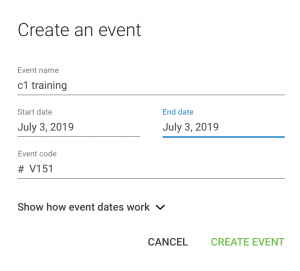
Step 3
Insert the Name of the event, the starting and ending date of the poll, the event code in the form of a #. The # is the name of the poll the students will need to access the poll with their smartphones. The click “create an event” on the bottom right corner
Step 4
Click “create a poll” in your event and select the question type to use (multiple choice, word cloud etc.)
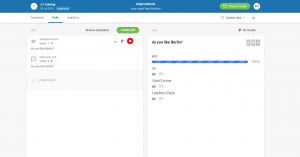
Step 5
Activate it by clicking on the green arrow. Once active the poll will appear in red color. It means it can be accessed by the students with their smartphone on slido.com using the choosen #.
Step 6
Display the results of the poll, by clicking on “Present mode”. To have more facilities to manages questions and projection in a same time, use a phone to manage questions (activate, deactivate poll…) and a computer to present the answer. (See screenshots)
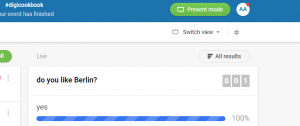
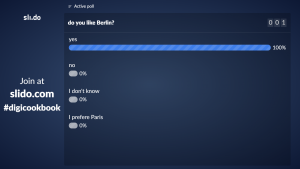
Step 7
Select the way you wish to display the results of the poll (word cloud, charts etc.). Any additional responses will be displayed to all in real time
Step 8
Moderate the poll by choosing which answers to display and which ones to hide.
Step 9
Students can also ask additional questions to the teacher via their smartphones by the same poll.
There is more…
Sli.do provide the teacher with the opportunity to moderate questions of students and review incoming questions before it is actually displayed to all in the classroom. It is also possible to use
the padlock to enable or disable voting for the question.
See Also
-
https://www.slido.com / https://www.sli.do.com
-
See a similar app on https://www.mentimeter.com/
-
For more information on the app, https://www.youtube.com/watch?v=3jMf_BnZ1B8

