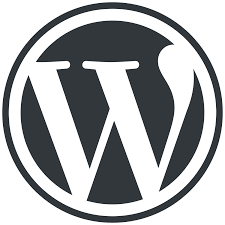DigCompEdu Competence area
Progression Level
Minimum digital skills level of Students
Minimum digital skills level of Educators
Learning/Teaching situation
This recipe is aimed for encouraging extra discussion interaction from students from home. It is ideal for advanced teaching situations in which students can share their opinions, questions and reflections. For conversational/discussion topics, this is a great resource.
Target group
Classroom/Blended learning teachers/Flipped classroom.
Ingredients
- PC/laptop/smartphome
- Internet connection
- Search engine
- WordPress website
- Installed plugin – bbPress
Description
This recipe enables create a forum/discussion board on your WordPress site. It encourages engagement and builds a community for your students to continue discussion at home. Forums require using a plugin. There are many different options, but this recipe will focus on bbPress.
How to do it (step by step)
Step 1
Login to your WordPress admin area and add the bbPress plugin by going to “Plugins >> Add New” – click install and activate.
Step 2
Once activated, you will see Forums in your menu items on your admin page.
Step 3
Click on Forum >> New Forum.
Step 4
Pick a title for your forum and add a description. The title should be relevant to what you want your students to discuss. For example, you could create a forum for your students to share their ideas on assignments like “Creative Writing”.
Step 5
Press the publish buttom to add your forum.
Step 6
Create a new WordPress page and give it a title (Forum) and paste the shortcode [bbp-forum-index] in your page. Publish it.
Step 7
Go to Appearance >> Menus and add this new Forum page to your navigation menu.
Step 8
You will need to open the page for your students to register. Do this by going to Settings >> General.
Step 9
Next to Membership, tick the box that says “Anyone can register”.
Step 10
Create a new WordPress page and give it the title Register. Add the shortcode [bbp-register] and publish the page.
Step 11
Have your students register to your WordPress forum and the discussion can begin!
There is more…
You can choose the user role of everyone registered to the Forum. The roles include, Keymaster (you as the creator), moderator, participant, spectator and blocked. Your students should all receive the role of Participant.
See Also
- Check out this website Tutorial on using bbPress
https://www.wpbeginner.com/wp-tutorials/how-to-add-a-forum-in-wordpress-with-bbpress/
- Or watch this video to learn how to use bbPress with your WordPress page: https://www.youtube.com/watch?v=GsU18dWFcD8