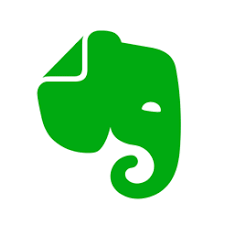DigCompEdu Competence area
2.1 Selecting digital resources
Progression Level
Integrator (B1)
Minimum digital skills level of Students
A2
Minimum digital skills level of Educators
B2
Learning/Teaching situation
Classroom or any learning environment requiring collaboration.
Target group
All ages.
Ingredients
- PC/laptop/smartphome
- Internet connection
- An Evernote account
Description
Evernote is a note taking app, which can be used to store files, share ideas, websites, to do lists. This one platform can be used as a learning and teaching platform for group work, allowing all participants to add to the notes, share their ideas in one place. Provides organizational and tagging capacity to easily sort via themes or topics.
How to do it (step by step)
Step 1
Create an Evernote account
Step 2
Add content, notes, links, set reminders and to do lists.
Step 3
Share link with students.
Step 4
Teacher has to set the task, for example;
a. Gather research
b. Share arguments for and against a concept with examples
c. Create collaborative project work Educators have to set up and manage their class.
There is more…
Available features:
- Web clipper: save links to websites.
- Templates: make different notes faster: minutes, to do lists etc.
- Notes sync: connect many devices (smartphones, computers, tablets, notebooks) and share all documents between them.
- PDF and Doc search: attach different files to your notes and find them easily even when you are offline.
- Create Spaces and shaer their content with different users.
- Search handwriting: scan any handwritten document and search any word in them.
- Document scanning: you could go paper less and scan everything from important paper to business cards.
- Evernote give you many options to organise your documents: tags, attachments, notebooks, search etc.
- Connect your different apps so you can shear documents easily, sync with GoogleDrive, OutLook, Salesforce, Slack.
See Also
- https://evernote.com/
- Using evernote to organize your life
https://www.youtube.com/watch?v=9_nnVaa5UMQ - How to use Evernote 2019/20: A complete Evernote tutorial for beginners
https://www.youtube.com/watch?v=kSz9uavfLpI