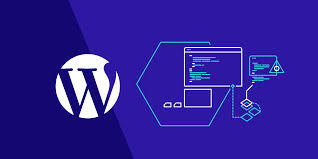DigCompEdu Competence area
Progression Level
Minimum digital skills level of Students
Minimum digital skills level of Educators
Learning/Teaching situation
The recipe is for trainers that want to boost their digital presence. The ideal learning/teaching situation is for teachers who want to make content/class information accessible their students online. This recipe focuses more on WordPress as a complementary resource for teachers rather than as a teaching tool.
Target group
Online Teachers.
Ingredients
- PC/laptop
- Internet connection
- Google Domain
- WordPress Installation
Description
This recipe enables trainers to create a website with WordPress for their educational institution. It requires a good bit of motivation and advanced skills, but ultimately, trainers will learn to create a resource for students, parents, and other teachers to access information digitally. In this recipe, we’ll learn how to create a website (homepage) for your institution so you can provide information on your courses, classes, school, etc. It is for trainers with advanced digital skills as it requires some basic coding and some regular upkeep.
How to do it (step by step)
Step 1
Before you start, you’ll have to create your own Google Domain. You can learn how to do this here: https://support.google.com/domains/answer/3453651?hl=en
You’ll also need to purchase a hosting service, like BlueHost. BlueHost is a good choice because it supports WordPress and you can easily work from there.
Login to your web hosting account (on BlueHost)
Step 2
Click the button that says, “Install WordPress” and follow the step-by-step instructions to install and enter your credentials.
Step 3
You can find your admin login at www.[yourdomainname].com/wp-login.php
Step 4
Pick a theme for your WordPress site; make sure to pick a theme that is appropriate for your use. Something simple and professional is suitable for an educational website, click on “Themes”, click “Add New” and search the theme you chose and click “Install”.
Step 5
Click on “Activate” and wait till it takes you back to the main dashboard.
Step 6
Under the Appearance tab, click Customize – here you can customize your site to match your schools’ colors.
Step 7
On the main dashboard, click on Pages and click “Add New”.
Step 8
Here you can enter information like a page “About your school” or a “Contact page”. Take a look at this list of ideas of what content you should add to your educational website: https://rarathemes.com/blog/create-educational-school-website-with-wordpress/
There is more…
To have your own website costs money so it’s smart to do some research online to know what the best deal is for you. Check out cheap options for your domain and hosting service like Bluehost: https://www.bluehost.com/blog/wordpress/how-create-wordpress-website-5-quick-steps-6878/?utm_source=google&utm_medium=genericsearch&kclickid=442b7593-70bb-4b27-b54e-0b7e801d4133&kenshoo_ida=Blue%20Host%20IDA&gclid=Cj0KCQjwrrXtBRCKARIsAMbU6bEAC7_1685UMgjecOXHSWG2QXVsq8NFG21KIaHJZPJNTik1rDmc-sMaAsMXEALw_wcB
Check out this help on how to choose the best theme for your site: https://rarathemes.com/blog/how-to-choose-a-wordpress-theme/
See Also
Check out this blog on great educational themes for WordPress: https://colorlib.com/wp/best-education-wordpress-themes/