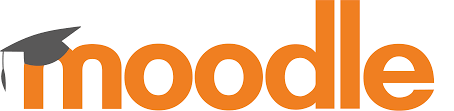DigCompEdu Competence area
Progression Level
Minimum digital skills level of Students
Minimum digital skills level of Educators
Learning/Teaching situation
Differentiate the feedback among the students.
Target group
Teachers who are using MOODLE and they want to differentiate the feedback to their students.
Ingredients
- PC/laptop
- Internet connection
- MOODLE installation & an account as “editing teacher”
Description
Moodle has three tools specifically designed for collecting ungraded feedback from your students: surveys, choices and feedback.
The Survey module is a course activity that provides a number of verified survey instruments, including COLLES (Constructivist On-Line Learning Environment Survey) and ATTLS (Attitudes to Thinking and Learning Survey), which have been found useful in assessing and stimulating learning in online environments.
Teachers can use these to gather data from their students that will help them learn about their class and reflect on their own teaching. The current survey focuses on getting feedback from students about the nature of the course.
Choices are small, one-question surveys. They act as small web polls that you may have seen on other web sites. You can use a choice to get rapid feedback from your students about any topic you wish, if it’s only one question long. The feedback activity module enables a teacher to create a custom survey for collecting feedback from participants using a variety of question types including multiple choice, yes/no or text input.
How to do it (step by step)
Step 1
Within the Feedback Module you can create and re-use sets of Feedback questions using the Template tool. The Templates tab provides the following template features:
Use a template
Previously saved Templates will be listed in this area and can be selected using the dropdown menu.
After selecting a Template, Moodle will display a preview of the Feedback questions contained within the Template and confirm Are you sure you want to use this template?
You will also be required to select one of two options:
• Delete old items: Remove any questions/text types previously added to the Feedback Activity you are viewing before importing items from the selected Template
• Append new items: Add items stored within the selected template to the current Feedback activity, to any existing questions/text types.
Once you have made your selection click “Save changes” to copy across the Feedback items or press Cancel to exit from the template copy process.
Step 2
Export Questions
The Export Questions tool allows you to save the questions/text types within your Feedback Activity in .xml format. Clicking the Export questions link will prompt you to Save or Open this file
Step 3
Import Questions
When you have previously exported and saved questions from a Feedback activity in .xml format, you can reimport them into a new Feedback activity.
The Import questions tool is particularly useful where you need to import questions from a different instance of Moodle and the Template tool is not applicable.
T> You can also use the Import/Export ability to combine multiple Imports from multiple templates; also it can be used to avoid creating duplicates when using Append.
After clicking on the Import questions link you will be prompted to select one of the following options:
• Delete old items – The current questions and all your user’s responses will be deleted within the current Feedback activity
• Append new items – All old questions and the assigned values will be preserved within the current Feedback activity and the imported questions will be added to the existing questions.
Use the Choose a file button to navigate to the course Files area and upload and/or select the relevant .xml file. Once selected, use the Import from this file button to import the questions or use Cancel to return to the Templates general tab.
There is more…
Feedback Capabilities:
• Complete a feedback: This allows a user to complete a feedback form. This capability is allowed for the default role of student only.
• Create private template: This allows a user to create templates for their own use in the feedback module. This capability is allowed for the default roles of manager and teacher
• Create public template: This allows a user to create templates for others to use in the feedback module. This capability is allowed for the default roles of manager and teacher.
• Delete completed submissions: This allows a user to delete feedback module submissions. This capability is allowed for the default roles of manager and teacher.
• Delete template: This allows a user to delete feedback module templates. This capability is allowed for the default roles of manager and teacher.
• Edit items: This allows a user to edit feedback module items. This capability is allowed for the default roles of manager and teacher.
• Map courses to global feedbacks: This allows a user to map courses to global feedback for the feedback module. This capability is allowed for the default role of manager only.
• Receive email notification: This allows a user to receive email notification of feedback module submissions. This capability is allowed for the default roles of teacher and non-editing teacher.
• View a feedback: This allows a user to view a feedback activity. This capability is allowed for the default roles of manager, teacher, non-editing teacher, student and guest.
• View the analysis page after submit: This allows a user to view the feedback module analysis page after submitting the form. This capability is allowed for the default roles of manager, teacher and student.
• View reports: This allows a user to view feedback module reports. This capability is allowed for the default roles of manager, teacher and non-editing teacher.
• Add a new feedback: This allows a user to add a new feedback activity to the course. This capability is allowed for the default roles of manager and teacher
See Also
Feedpack activity page on Moodle’s website: https://docs.moodle.org/38/en/Feedback_activity
Example of feedback on a school’s performance from School demo site
(Log in with username:parent/password:moodle)
Example of analysis of feedback on a school’s performance from School demo site
(Log in with username:teacher/password:moodle)